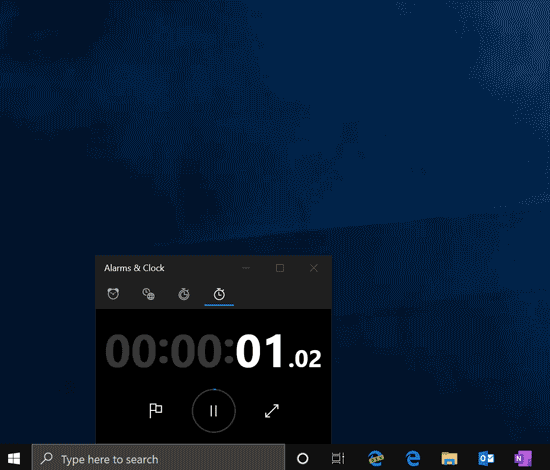|
本文为你介绍 WSL 2 和 WSL 1 最大的不同之处,包括新 WSL 命令、切换 WSL 2 与 WSL 1 的命令,可先看第二版Windows Linux子系统:WSL 2六个重要的看点一文。
Windows 10 build 18917 Insider 版本引入了 WSL 2 微软发布了 Windows 10 build 18917 Insider 版本,其中最引人关注的是内核采用 Linux 重构的 WSL 2(Windows Subsystem for Linux)现在已经可用。
说明: WSL 2 是微软在 Build 2019 上宣布推出的,相比第一代,新的 WSL 重新设计了架构,使用真正的 Linux 内核,可以在 Windows 上运行 ELF64 Linux 二进制文件。 参考:WSL 2比WSL 1更快获得Linux内核的最新改进,速度更快,附相关介绍。 Linux 二进制文件使用系统调用来执行许多功能,例如访问文件、请求内存与创建进程等。WSL 1 创建了一个转换层,对这些系统调用进行翻译,以允许它们在 Windows NT 内核上工作。但是,实现所有这些系统调用很有挑战性,导致某些应用程序无法在 WSL 1 中运行。现在 WSL 2 包含自己的 Linux 内核,它具有完整的系统调用兼容性,这引入了一组可以在 WSL 中运行的全新应用程序,比如 Linux 版本的 Docker。
WSL 2 和 WSL 1 最大的不同之处 微软在博客中介绍了 WSL 2 的使用方式,其中指出了 WSL 1 与 2 两点最大的不同: 1、将 Linux 文件放在 Linux 根文件系统中 过去三年,WSL 1 的文件一直需要放在 C 盘,WSL 2 的新架构已经没有了这个问题,现在可以将 Linux 应用中经常访问的文件放在 Linux 根文件系统中,以享受文件性能优势,这样会带来更快的文件系统访问能力。 同时 Windows 应用现在也可以直接访问 Linux 根文件系统,比如文件资源管理器。可以在 bash shell 中运行`explorer.exe /` 测试一下效果。 2、在初始构建中使用动态 IP 地址访问 Linux 网络应用 WSL 2 包含使用虚拟化技术的巨大架构变更,网络支持仍在改进中。WSL 2 现在在虚拟机中运行,因此需要使用该 VM 的 IP 地址从 Windows 访问 Linux 网络应用;同样的,需要 Windows 主机的 IP 地址才能从 Linux 访问 Windows 网络应用。微软的目标是尽可能让 WSL 2 能够使用 localhost 访问网络应用。
新 WSL 命令,切换 WSL 2 与 WSL 1 的命令 新的 WSL 还添加了一些命令来帮助用户控制和查看 WSL 版本和相关信息: wsl --set-version <Distro> <Version>:切换 WSL 2 与 WSL 1 wsl --set-default-version <Version>:更改默认 WSL 版本 wsl --shutdown:立即终止所有正在运行的发行版和 WSL 2 VM wsl --list --quiet:列出发行版名称 wsl --list --verbose:显示发行版的详细信息 原文:New WSL Commands We’ve also added some new commands to help you control and view your WSL versions and distros. 1、wsl --set-version <Distro> <Version> Use this command to convert a distro to use the WSL 2 architecture or use the WSL 1 architecture. : the specific Linux distro (e.g. “Ubuntu”) : 1 or 2 (for WSL 1 or 2) 2、wsl --set-default-version <Version> Changes the default install version (WSL 1 or 2) for new distributions. 3、wsl --shutdown Immediately terminates all running distributions and the WSL 2 lightweight utility virtual machine. The VM that powers WSL 2 distros is something that we aim to manage entirely for you, and so we spin it up when you need it and shut it down when you don’t. There could be cases where you would want to shut it down manually, and this command lets you do that by terminating all distributions and shutting down the WSL 2 VM. 4、wsl --list --quiet Only list the distribution names. This command is useful for scripting since it will only output the names of distributions you have installed without showing other information like the default distro, versions, etc. 5、wsl --list --verbose Shows detailed information about all the distributions. This command lists the name of each distro, what state the distro is in, and what version it is running. It also shows which distributions is default with an asterisk.
相关主题 |